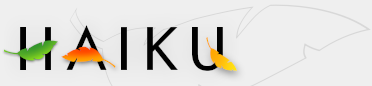Before diving into all the applications that come with Haiku, let's have a more detailed look at how to install and uninstall programs you downloaded somewhere, for example from a site mentioned on the Welcome page.
Installing applications
Haiku software always comes as an archive. Most of the time it's a ZIP, some old BeOS packages come in Software Valet's PKG format. Software Valet was able to automatically execute installation scripts, so after double-clicking you just select a destination folder and everything's taken care of.
If it's a ZIP archive, double-clicking opens Expander where you also set the destination and unpack it. As explained in the topic Filesystem layout, that destination is either
| /boot/common/apps/ | for applications available to every user | |
| /boot/home/apps/ | for applications only available to yourself |
This distinction will only become relevant once Haiku gets multi-user support, of course.
Once the archive is unpacked, you should have a look into the newly created folder. Often you find ReadMe files or other documentation of interest.
Some programs need further configurations. For example, Tracker Add-Ons, Translators or other system enhancing components have to be put into the right folders. Either you'll find a little script file (often with the suffix .sh) like install that you simply double click to have all taken care of.
Sometimes you'll find folders that link to the correct destination named "drag [filename] here...". So, you simply follow that instruction and you're done.
Most of the time, however, nothing of the sort is necessary and you're done after unpacking.
See topic Deskbar or LaunchBox to see how to add shortcuts to your newly installed application.
Uninstalling applications
If the installation was done with an install script, chances are, there's an uninstall script as well. In that case, double-click it and you're done.
Otherwise, uninstalling is simply done by deleting the application's folder.
This, of course, leaves back possible configuration files in your ~/config/settings folder. This may be on purpose, if you want to keep those settings in case you'll install the program again in the future. Also, when the installation involved those "drag [filename] here..." folders, those files are also left behind.
One method to quickly get to all the app's files is to do a quick query for a significant part of the application's name. This will reveal the app's binary, its installation folder and its settings as well as possible links in the Deskbar etc. Simply select all relevant files and delete them.
Haiku's applications
Haiku comes with a set of mostly small but essential applications. You'll find all of them at /boot/system/apps/ or /boot/common/apps/. Applications that are not usually launched by a double-click on a data file (e.g. ShowImage for image files) can be found in the menu of the Deskbar.
| ActivityMonitor | A tool to track system resources like CPU and memory usage. | ||
| BePDF | A PDF viewer. | ||
| BeZillaBrowser | A web browser based on Mozilla's source code. | ||
| CDPlayer | A player for audio CDs. | ||
| CodyCam | A tool to regularly upload images from a webcam to a server. | ||
| DeskCalc | A calculator. | ||
| DiskProbe | A HEX editor for files and devices. | ||
| DiskUsage | A tool to visualize a disk's memory usage. | ||
| DriveSetup | A harddisk partitioning tool. [still missing] | ||
| Expander | A tool to unpack common archives. | ||
| Icon-O-Matic | An app to create Haiku's vector icons. [still missing] | ||
| Installer | The tool to install Haiku to a partition. [still missing] | ||
| Magnify | A magnified view of the area around your mouse pointer. | ||
| An email client. [still missing] | |||
| MediaPlayer | A player for all supported audio/video files. [still missing] | ||
| MidiPlayer | A player for MIDI files. [still missing] | ||
| PackageInstaller | Installer for BeOS packages in PKG format. [still missing] | ||
| Pe | An advanced texteditor with syntax coloring and much more. [still missing] | ||
| People | A contact manager. [still missing] | ||
| PoorMan | A simple web server. | ||
| Screenshot | A tool to take screenshots. | ||
| ShowImage | A simple image viewer. [still missing] | ||
| SoundRecorder | A tool to record audio from line-in or a microphone. [still missing] | ||
| StyledEdit | A simple text editor. | ||
| Terminal | Access to the bash. | ||
| TextSearch | A search tool for text files. [still missing] | ||
| TV | A viewer for analog TV. [still missing] | ||
| Vision | An IRC client. [still missing] | ||
| VLC | The VideoLAN movie player. [still missing] | ||
| WonderBrush | Yellowbite's vector graphics programm. [still missing] |