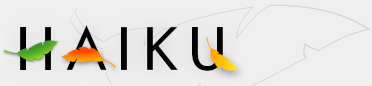Screen
Screen
| Deskbar: | ||
| Location: | /boot/system/preferences/Screen | |
| Settings: | ~/config/settings/system/app_server/workspaces ~/config/settings/kernel/drivers/vesa - Only when running in VESA mode. ~/config/settings/Screen_data - Stores the panel's window position. |
Each of your workspaces can have its own resolution and color depth.
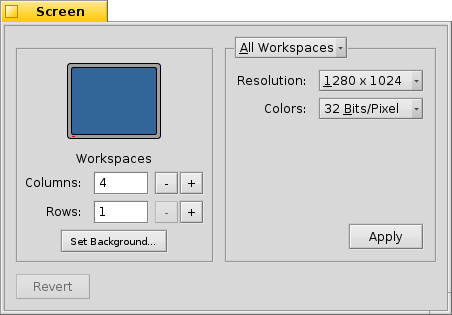
The top drop-down menu specifies if your changes are applied only to the current or to all workspaces. Depending on your graphics card, the other two drop-down menus contain all supported resolution and depth settings.
After clicking on , the graphics mode is changed and an alert appears, asking you to keep or cancel the changes. If you don't answer that alert, the graphics mode reverts after 12 seconds to the previous setting. Maybe you couldn't see the alert because your monitor didn't support the setting.
To the left, you can set the number of workspaces and arrange them in columns and rows and open the Backgrounds preferences.
brings back the setting that was active when you started the Screen preferences.